Best Tips to Increase Image Resolution on Your Computer
Admin April 22, 2022
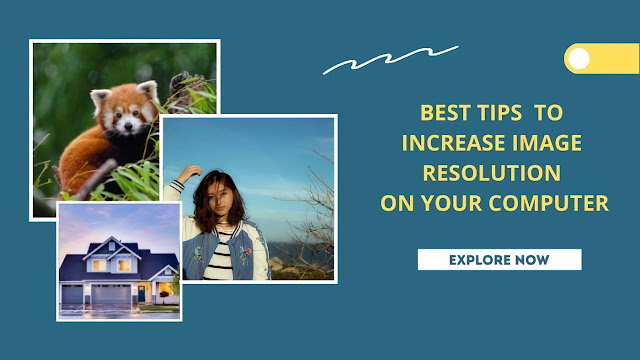
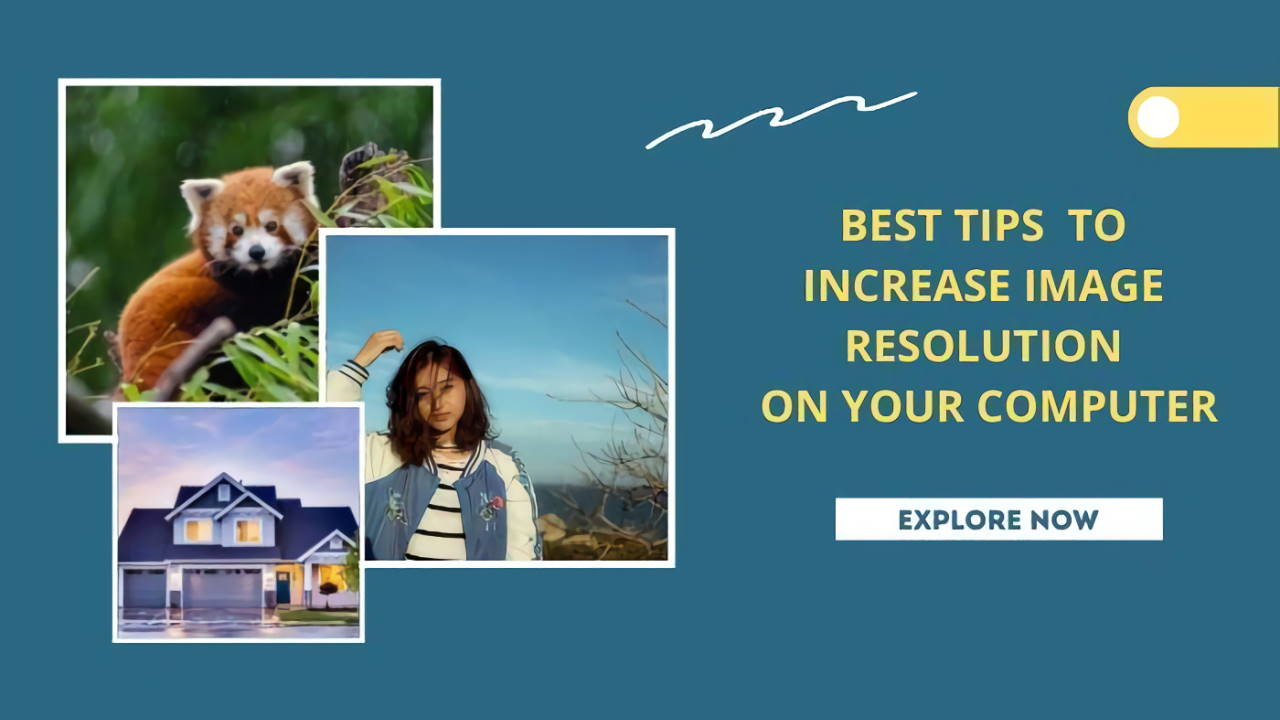
Best Tips to Increase Image Resolution on Your Computer
- 1. What is Image Resolution?
- 2. Best Tips to Increase Image Resolution on Computer
- 2.1. Using AI Image Enhancer to Improve Photo Quality
- 2.2. Increase Image Resolution by Photoshop
- 2.3. Search Higher Resolution Images on Google
- 2.4. Other Advice for Increasing Image Resolution
- 3. Image Resolution FAQs
- 3.1. How to Know Image Resolution on Your Computer?
- 3.2. Why is a High-resolution Image Better?
- 4. Conclusion
SEE ALSO: 7 Best Apps to Cartoonize Pictures (Online and Mobile)
What is Image Resolution?
Image resolution pertains to the degree of clarity in a photo. The sharpness of digitized imagery is frequently expressed as a number of pixels. In a visual display placed within an arranged grid, a pixel is a singular spot or a small tile. It's the tiniest part of a computer picture. The greater the number of pixels utilized to portray a photo, the more closely the outcome might match the actual image.
Best Tips to Increase Image Resolution on Computer
1. Using AI Image Enhancer to Improve Photo Quality
With the help of an online photo enhancer named AI Image Enhancer, you can repair the lackluster hues and improve the brightness and sharpness. Image enhancer is one of the best features powered by imglarger. It allows users to upload blurry images for enhancement with AI. It is suitable for picture enhancement, human face retouching, and product image beautification.
You don't have to fiddle with the complex parts of fixing your photo; simply publish and let our robot handle everything. Using our toolkits, such as our AI Enlarger, AI Sharpener, AI Sharpener, and many more, you can have the best-quality images in just a few clicks!
- Step 1: To select your image, drag and drop it on the website.
- Step 2: Click edit, then have fun with the AI Image Enhancer features for you.
- Step 3: Once you are done, select done, then download an upgraded version of your photo.
2. Increase Image Resolution by Photoshop
Resizing your image using photoshop is one of the common ways to get a better quality image. Follow these simple steps and achieve an image that is shaper and clear.
- Step 1: Transport your photo to Photoshop
- Step 2: Next is to choose your image, then click the "Image Size."
- Step 3: The chain icon connecting both attributes should be active to keep the original height and width ratio. Fill in the required values below the dimensions. The updated picture size is displayed above the Image Size placed in the dialog box.
- Step 4: Pick resample and a mode for approximation. If the photo you are using includes sections with patterns added to it, go to the gear icon and pick "Scale Styles" to adjust the effects. Note that once you choose "Constrain Proportions," this selection will be accessible.
- Step 5: To successfully resample your scaled photo, don't forget to hit OK once you've finished choosing settings.
3. Search Higher Resolution Images on Google
If you think these apps and websites are too complicated for you to use, you can simply search for better-quality images. When you find images that you think are too low-quality to utilize, you can always go to Google Image Search and check if there are similar images with high resolutions.
- Step 1: Open Google Image search in your browsers like Chrome or Safari.
- Step 2: Select "Search Image," then upload your photo.
- Step 3: Browse through the suggestions, then pick the image you'd like to choose by clicking "Choose."
4. Other Advice for Increasing Image Resolution
One of the best ways of having a good image resolution is to enlarge your image scale. Using any of the basic photo editing apps on your desktop is another fast technique to boost photo resolution. Sites such as Youtube are also a great help, especially when you need some tutorials to follow. BTW, if your image is anime or cartoon types, you can find some professional anime upscalers to improve the photo quality. For example, you can use image upscaler to upscale your anime images to 4k without losing quality.
Image Resolution FAQs
1. How to Know Image Resolution on your computer?
Since we know that high-resolution images are better to use, how will you check if your computer uses a good image resolution?
- Step 1: Select an unoccupied part in your computer using the right-click menu.
- Step 2: Select the option labeled "Screen Resolution" found in the menu.
- Step 3: On your display, look at the values beside the "Resolution:" Header. You can see the horizontal pixel, which is exhibited as the first figure your device is attempting to present. At the same time, the number of pixels placed vertically can be seen in the figures next to it. When you notice a "(Recommended)" tag beside this value, this means your computer thinks that is the ideal display resolution for the computer or device you are utilizing.
2. Why is a High-resolution Image Better?
Higher-resolution images indicate a greater number of pixels, which means greater image data and a higher-quality, sharper visual. In contrast to this, blurred images include fewer pixels, which once they are zoomed in and are more prominent than usual, they are more evident, leading to a jagged picture. Thus, resolutions highly influence how you can make a blurry photo clear. The greater it is, the finer the photo will appear in flyers, magazines, portfolios, or other high-quality image-based outputs.
Conclusion
When enhancing your image resolutions, there are various ways to do so. You can easily edit your images from websites to apps and software, even online. The internet has vast amounts of online apps that you can utilize anytime, anywhere, so achieving the best images won't be a struggle anymore. You don't have to settle for poor-quality images because you can now improve image quality by yourself!
About Author:
Chris Laura, the individual software developer, and the blog writer. He specializes in developing AI image photo editors including Imglarger, photoAI, Bgeraser, and Caricaturer. With over 8 years in the online photo editing niche, Chris Laura has rich experience in editing photos using AI tools.

